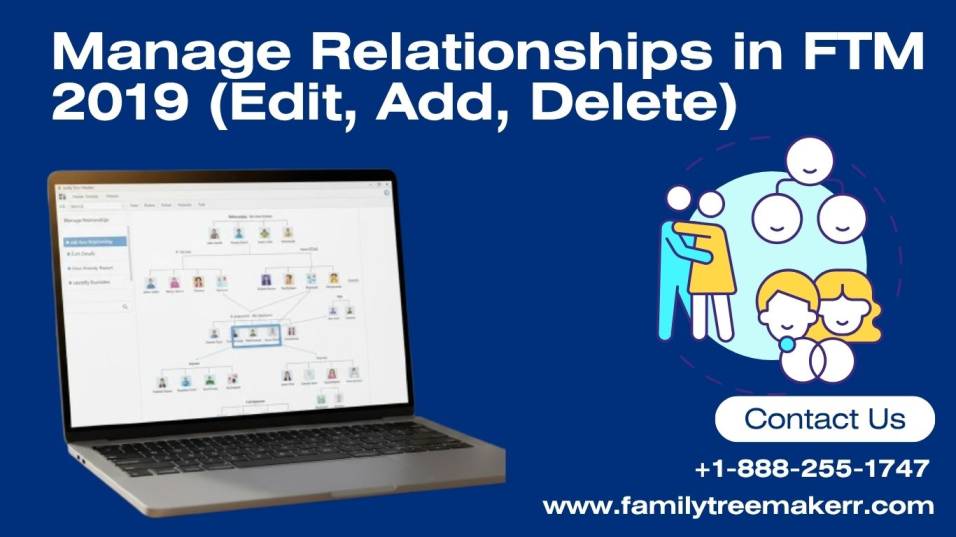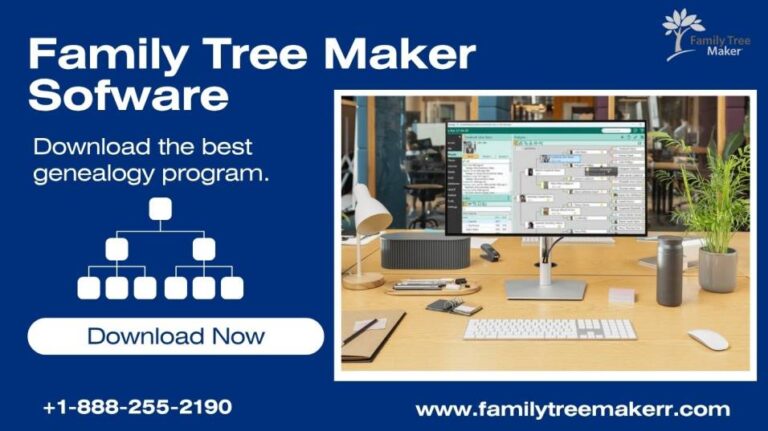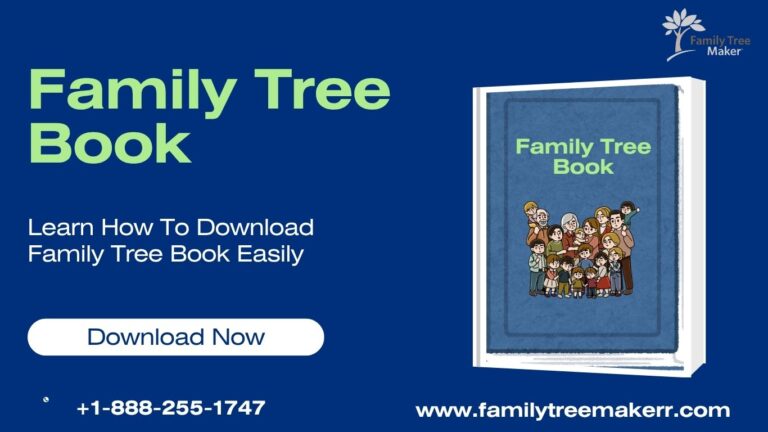How to Manage Relationships in Family Tree Maker 2019 (FTM 2019)
Managing relationships in Family Tree Maker 2019 (FTM 2019) is an essential part of building an accurate and organized family tree. Whether you’re adding parents, spouses, or children, understanding how relationships work in FTM helps you keep your genealogy data clean and easy to follow. In this article, you’ll learn step-by-step how to manage relationships in FTM 2019 like view, add, and edit.
What Does “Manage Relationships” Mean in FTM 2019?
In Family Tree Maker 2019, managing relationships means edit, delete and connect people.
By managing family tree, you can:
- Add or change parents, spouses, and children.
- Set preferred parents or spouses.
- Correct mistakes or duplicate relationships.
- Remove wrong or outdated links.
This feature helps you make sure your family tree reflects real-life connections accurately.
Accessing the Manage Relationships Tool
Here, we give some instructions to manage relationships in FTM 2019, please check.
- First, open your Family Tree Maker 2019 file.
- Go to the People workspace.
- Select the person whose relationships you want to manage.
- Click Person on the menu bar, then choose Manage Relationships from the dropdown list.
- A dialog box will open showing all relationships for that person — parents, spouses, and children.
- Check the Manage Relationships Window.
- When the Manage Relationships window opens, you’ll see:
Parents Section: Lists the individual’s biological, adopted, or step-parents.
Spouses Section: Shows all marriages or partnerships.
Children Section: Displays all children connected to this person.
You can add, edit, or delete any of these relationships from this window.
How to Add or Edit Parent Relationships?
To add a parent relationship, check the given steps.
- Click on the Add Parent.
- Choose whether to add a Father or Mother.
- Select an existing person or create a new one.
- Define the relationship type (biological, adopted, step, foster, etc.).
- To edit a parent relationship highlight the parent’s name and click Edit Relationship. Adjust the relationship type or mark one set of parents as Preferred Parents.
Tip: FTM 2019 lets you have multiple sets of parents for one person, but only one set can be marked as “preferred.”
How to Add or Edit Spouse Relationships?
To add a spouse, follow the given steps:
- In the Manage Relationships window, click Add Spouse.
- Choose an existing person or add a new one.
- Enter marriage details if known (date, place, etc.).
- To edit a spouse relationship select the spouse and click Edit Relationship. You can update marriage details, mark the preferred spouse, or remove the relationship if needed.
How to Add or Edit Child Relationships?
Here, we give some instructions to add a child, please check.
- Click on Add Child.
- Choose or create the child.
- Select how the child is related (biological, adopted, step, etc.).
- To edit a child’s relationship select the child and click Edit Relationship.
- Change the relationship type or adjust the connection to the correct parents.
How to Remove a Relationship?
If you’ve linked someone incorrectly, you can remove that relationship:
- Open Manage Relationships.
- Select the relationship you want to remove.
- Click Remove Relationship.
Note: Removing a relationship does not delete the person from your tree — it only removes their connection to that specific individual.
Tips for Managing Relationships Accurately
Always double-check relationship types (especially for adopted or step-family connections). Use notes or facts to record details about complex family structures.
Regularly sync your tree with Ancestry or other online trees to keep everything updated.
Keep backup copies of your tree before making large changes.
Common Issues and How to Fix Them
Here, we give some common issues and their solutions, please check.
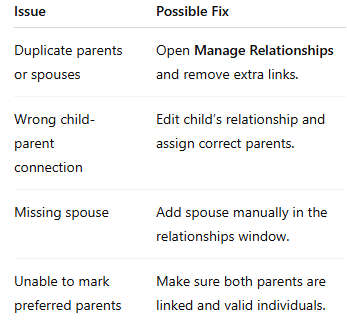
Conclusion
Managing relationships in FTM 2019 is simple once you understand how to use the Manage Relationships tool. It gives you full control over how people in your tree connect — helping you maintain a clear, accurate, and professional-looking family history record.
By regularly reviewing and updating relationships, you’ll ensure your family tree stays organized and meaningful for years to come.
If you need any help then contact us at Family Tree Maker Support Number +1-888-255-1747 or use our free live chat support.